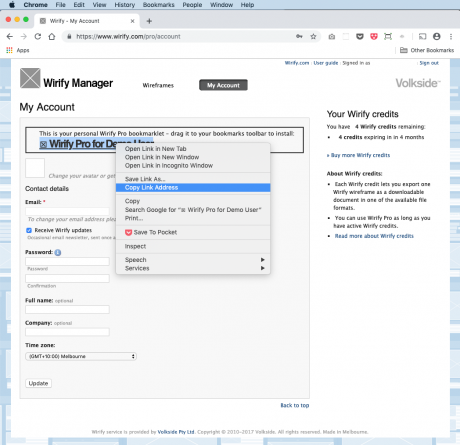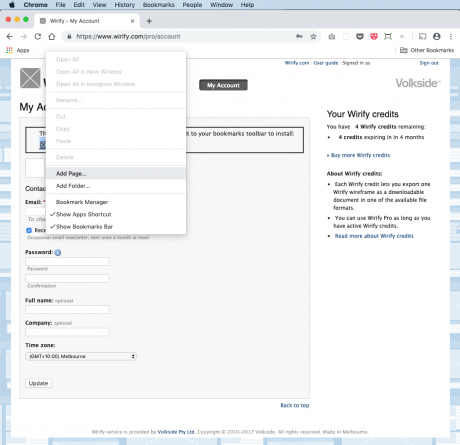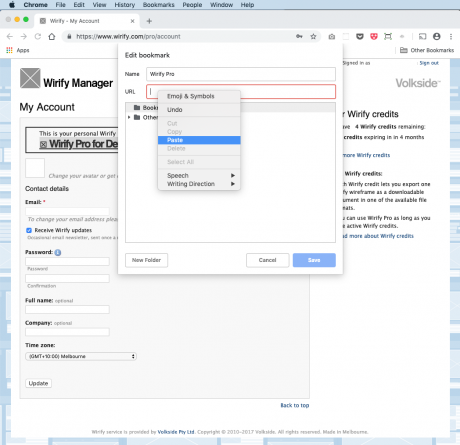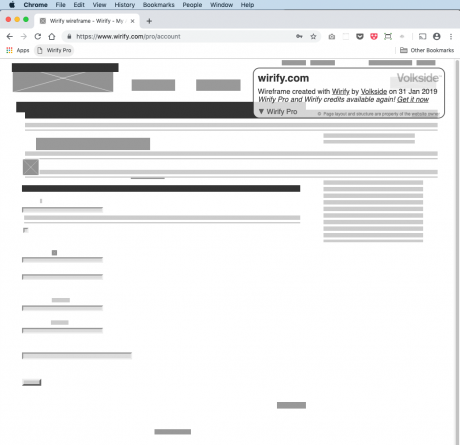Recent versions of Google Chrome have a bug that prevent bookmarklets from being installed simply by dragging them onto the Bookmarks Bar. Please use the instructions below to install Wirify or Wirify Pro on Chrome 71 or 72. Please contact us if you encounter any issues.
Installing Wirify on Chrome
The following workaround allows you to install Wirify in Chrome 71 or 72:
- Select Always Show Bookmarks Bar in the browser View menu
- Go to the Wirify homepage
- Right click on the Wirify bookmarklet link and select Copy Link Address
- Right click on the Bookmarks Bar and select Add Page…
- Change name to Wirify, clear out the URL, paste in the previously copied link, and click Save
You should now be able to run Wirify using the Wirify link in the Bookmarks Bar.
Installing Wirify Pro on Chrome
- Select Always Show Bookmarks Bar in the browser View menu
- Login to Wirify Manager and go to My Account
- Right click on the Wirify Pro bookmarklet link and select Copy Link Address
- Right click on the Bookmarks Bar and select Add Page…
- Change name to Wirify Pro, clear out the URL, paste in the previously copied link, and click Save
You should now be able to run Wirify Pro using the link in the Bookmarks Bar.
Please below for illustrated step-by-step instructions for Wirify Pro:
This page last updated on 31 Jan 2019