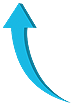» Instructions on how to use Wirify are in the Wirify user guide
How to install Wirify
- Firefox, Safari, Chrome and Opera: Drag the link below to your bookmarks toolbar.
- Internet Explorer: Right click on the link below > Add to Favorites > Security Alert: Yes > Create in: Favorites Bar > Add
Note: Google Chrome has a bug that prevents dragging links to the Bookmarks Bar → See here how to install Wirify on Chrome
How to show the bookmarks toolbar
- Firefox: View > Toolbars > Bookmarks Toolbar
- Safari: View > Show Bookmarks Bar
- Chrome (Mac): View > Always Show Bookmarks Bar
- Chrome (PC): Customize and control Google Chrome (i.e. the wrench icon) > Tools > Always show bookmarks bar
- Opera: Menu/View > Toolbars > Bookmarks Bar
- Internet Explorer: Tools > Toolbars > Favorites Bar
How to install Wirify – video tutorial
Here’s a nice 30-second video tutorial on how to install and run Wirify thanks to Think1More from Seoul, Korea (Feb 2011).
How to uninstall Wirify
Right click (or Control-click on Mac) on the “Wirify by Volkside” link in your bookmarks toolbar and select Delete or Remove From Toolbar in the drop-down menu.
How to update Wirify
The Wirify bookmarklet is essentially a link to the actual Wirify script on our servers. To update the Wirify bookmarklet in your bookmarks toolbar, uninstall it first and then install it again.
How to check Wirify version
See Viewing Wirify version information in the Wirify user guide.
How to install Wirify on the iPad
![]()
- Open this page in Safari – here’s a short link: bit.ly/wirify-ipad
- Tap add bookmark (5th icon above) to add this page to your bookmarks
- Copy the complete JavaScript code below to the clipboard
- Open your bookmarks (4th icon above) and tap Edit to edit the new bookmark added in step 1. Change the name to “Wirify” and paste the JavaScript code in the URL field.
- Go to your favourite web page and tap “Wirify” in your bookmarks.
These steps are adapted from Chris Bray’s excellent instructions for adding bookmarklets on the iPad and iPhone.
This page last updated on 31 Jan 2019